Performing Source Code Analysis
Tidal Source Code Analysis
Not sure how ready you are to move to the cloud? With Tidal you can analyze your application’s source code to identify difficulties and opportunities in migrating and modernizing. It is compatible with most of the current and legacy languages and detects a wide array of factors. See the overview for more information on its capabilities.
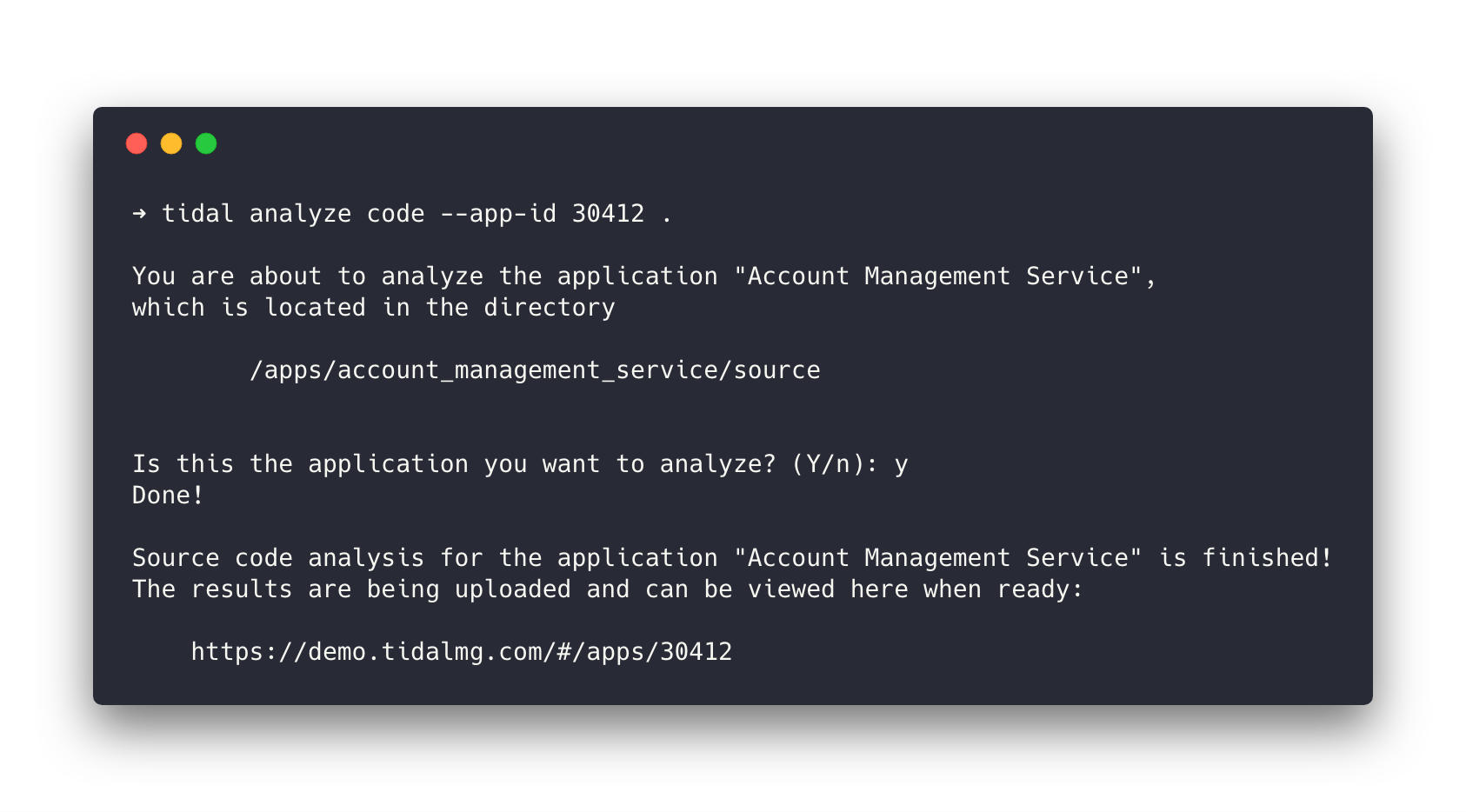
What You Need to Get Started
-
Install, and authenticate Tidal Tools with your Tidal Accelerator Workspace.
-
You will need the ID of the application you are going to perform the source code analysis on. You can find it in the URL bar when looking at an application in Accelerator. ex. If you are viewing an application in Tidal, the URL will show
https://[your workspace].tidal.cloud/apps/111/overviewin this case 111 is the application ID. -
You will need a copy of the source code files for the application locally on your device.
With that, you can perform the code analysis in a matter of seconds.
Looking to try it out and don’t have any code handy? You can use this sample ‘schoolbus’ application by cloning it from GitHub.
Performing the Code Analysis
When analyzing an application there are two workflows available. Deciding which option to use depends if the code you are analyzing is located on a machine that has access to the internet or not, specifically https://tidal.cloud. If you do have the code on a machine with this access you can use the standard mode. If the code is located on a device that can not access the Accelerator platform, then you can use the Offline mode.
Standard mode
-
Perform the source code analysis and upload the result immediately to your workspace:
cd /path/to/source-code tidal analyze code --app-id [app_id_for_your_application]Alternatively, you can pass multiple locations or even wildcard paths, or filenames for analysis. This will result in all the provided and matching file paths to be considered source code for the one application you are analyzing.
tidal analyze code [/path/to/source-code-A] [/path/to/source-code-B] --app-id [app_id_for_your_application]
Offline mode
If the machine running code analysis can not access the internet; you can perform the analysis and store the results locally and upload those results to your workspace from a different machine. This process will involve two machines, one that has internet access and one that has no internet access, and a copy of the application’s source code.
-
On a machine with internet access, install, and configure Tidal Tools.
-
Backup Tidal Tools required dependencies into a backup file.
tidal backupWhen finished in the current working directory there will be a file called
tidal-snapshot_DATE.tar. Move this file, in any reasonable way you can, to the machine with the code on it to be analyzed -
On the machine that has no internet access, you will now restore the backup:
tidal restore tidal-snapshot_DATE.tarThis will load the needed dependencies and Tidal Tools configuration needed to run the analysis.
-
Now run the source code analysis on the current directory:
cd /path/to/source-code tidal analyze code --offlineAlternatively, you can pass multiple locations or even wildcard paths, or filenames for analysis. This will result in all the provided and matching file paths to be considered source code for the one application you are analyzing.
tidal analyze code [/path/to/source-code-A] [/path/to/source-code-B] --offlineThe
--offlineflag indicates that the results are saved to a local file, instead of being uploaded.After the analysis is completed, you will find the results in a file called
code-analysis-<DATE>-<TYPE>.json. -
Transfer the results file from the analysis to the machine with internet access.
-
On the machine with internet access, upload the results to your workspace:
tidal analyze code upload [file_name] --app-id [app_id_for_your_application]`You should receive confirmation that the upload has been completed and can navigate to Tidal Accelerator to see the results.
Need to run code analysis on an entire set of applications all from one machine? Run this command and easily create a directory for every application already in your Tidal Accelerator workspace.
Why do I need Docker?
You need to install Docker to complete the source code analysis. This is because the analysis uses several system-dependent software libraries. By using Docker, the analysis can use those libraries without requiring you to install any other dependencies.
What information is collected?
The entire code analysis process takes place locally on your machine. It will scan your files locally looking for common patterns and information when modernizing. The only data that is captured and sent from the analysis are the results of the analysis and the associated metadata. You can view all raw analysis results sent to Tidal Accelerator before they are sent, by performing an offline analysis and viewing the results file locally. See the overview for more information on how to do that.