Exporting servers from a Migration Wave to CSV
Here we will show how to take an entire migration wave of servers from Tidal and export them for direct ingestion into RiverMeadow, to perform a VM migration.
Requirements
This guides assumes you have access to a Linux like environment, you will need:
- Posix compliant shell
- Curl
- jq
- A copy of the migration wave script
Steps
1. Authentication information
To authenticate to your account, we’ll need to collect the subdomain, username, password. If you don’t know what your subdomain is you can find it here:
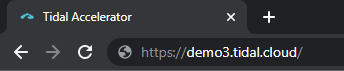
Once you have gathered this information, you’ll need set it as an environment variable, substitute in your information to the commands below and run them in your shell:
export username="<your username>"
export password="<your password>"
export subdomain="<your subdomain>"
2. Find Migration Wave ID
To find the ID of the migration wave that you’d like to export, log in to the Tidal Accelerator Platform and from the Projects view, select the project that your migration wave is associated with. In the Project view, go to Migration Waves tab. You should see a list of migration waves that are associated with the selected project. Click on the name of the migration wave you’re interested in. Here, you’ll be able to find the ID of the migration wave at the end of the URL, as shown below:

Once you have this number, like you did in step 1, export the migration_wave_id as an environment variable.
export migration_wave_id="<your migration wave id>"
3. Run the script
You’re ready to run the script and export this information to a CSV. Now that you have gathered the required information and saved it in migration_wave_to_csv.sh, you will need to run script and pipe the output to a CSV file:
./migration_wave_to_csv.sh > migration_wave.csv
Now the data you need for your server migration is in the file migration_wave.csv and can be imported into RiverMeadow.