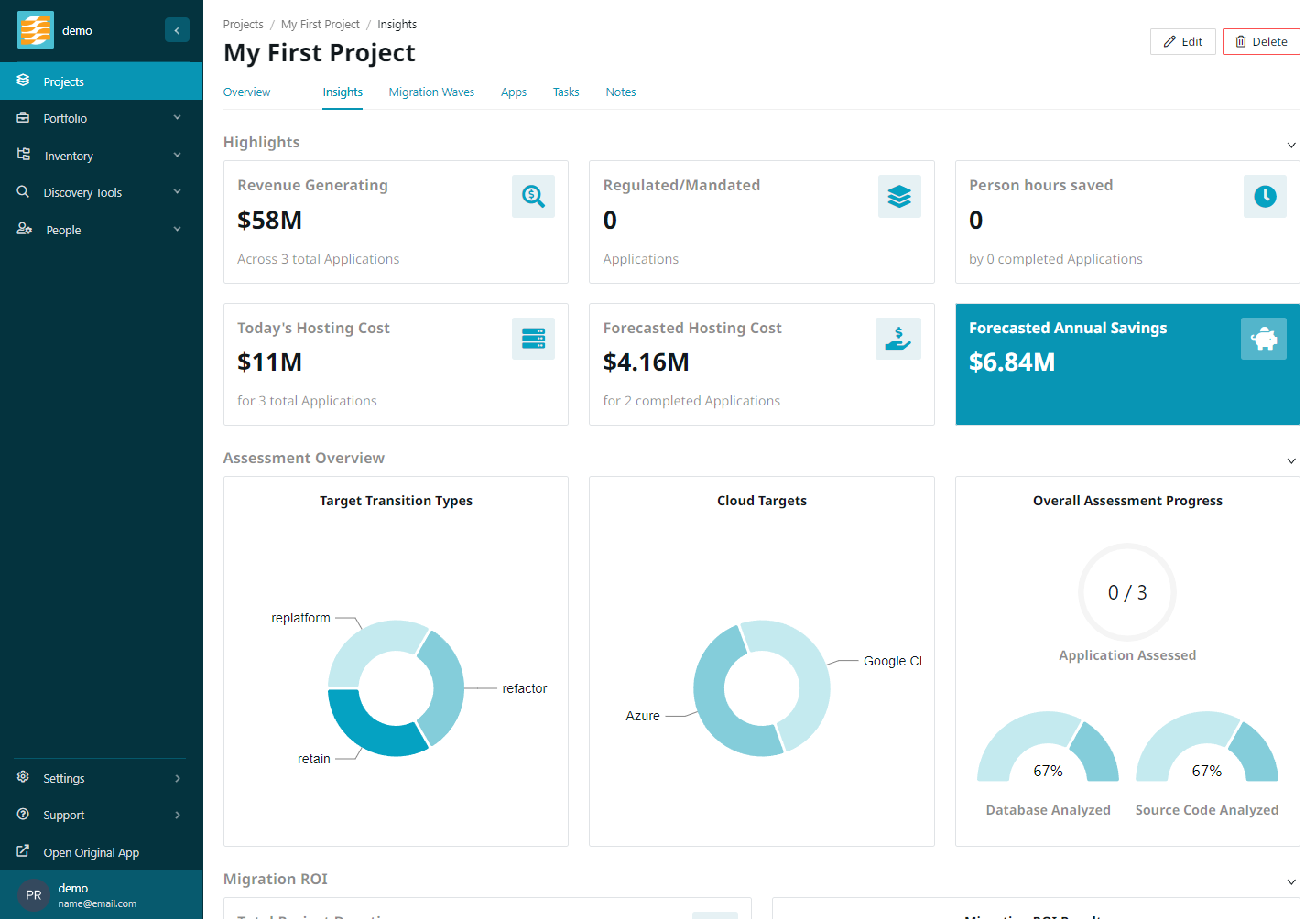Organizing your application assessments into projects
Assessment Projects
During your migration to the cloud, you might find yourself in charge of dozens or hundreds of applications. At Tidal, we have found it invaluable to segment our applications into groups for 3 reasons:
- It allows you to easily track your assessment progress and report items like financial highlights, project goals, and projected savings to project managers or sponsors.
- Segmenting applications into projects helps you to make sure that the needs and purpose of an assessment are aligned in terms of timelines or goals.
- It helps breakdown a large migration project into several manageable chunks that can be parallelized and operated on by different teams.
You can find the projects page under the navigation bar.
Creating a project
When you first visit https://my_workspace.tidal.cloud/projects, it looks pretty barren.
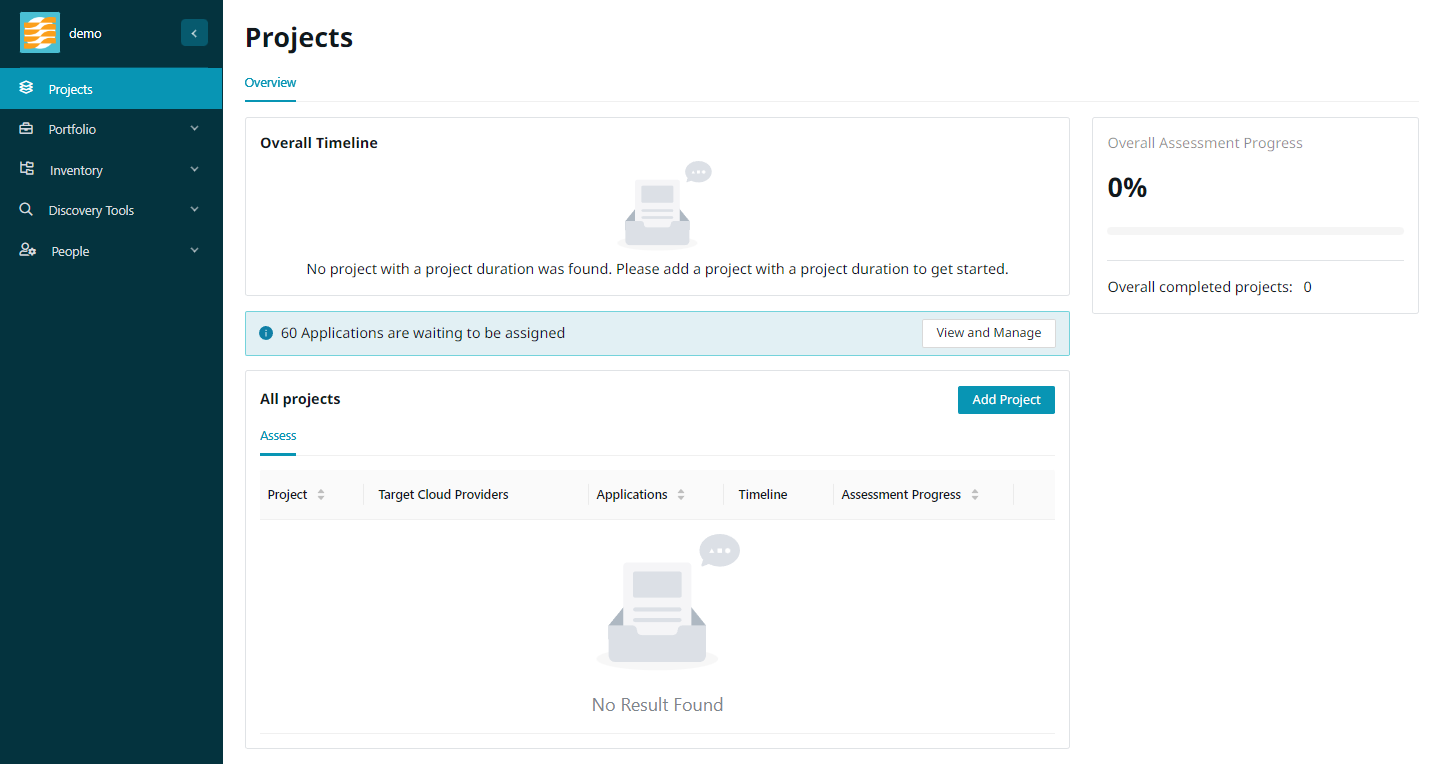
However, you can fix that! You can plant the seeds that will lead your orchard of projects to grow into a beautiful forest that will reach the clouds. To start, to plant your first seedling, you will need to click the Create new project button in the Add Project section found at the top of the page.
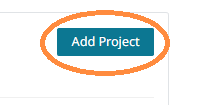
You will then be brought to a new page that allows you to set out some goals for your new project. This page includes settings for your timelines and financials, target cloud providers, the primary focus of your project, the project sponsor, and the guiding vision for the project.
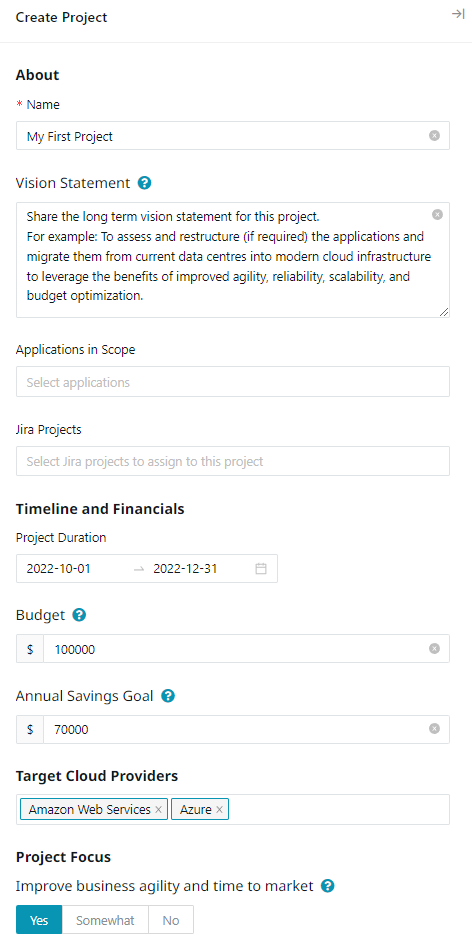
It’s OK to skip the fields you are unsure about. You can always come back to this page and adjust the details as things evolve.
Bulk assign applications to a project
You also have the ability to bulk assign the applications you selected to a project. Simply navigate to the Applications tab under the Inventory menu or manually visit https://my_workspace.tidal.cloud/applications, select the applications you want to assign by clicking the checkboxes, and then click the Project Assign button.
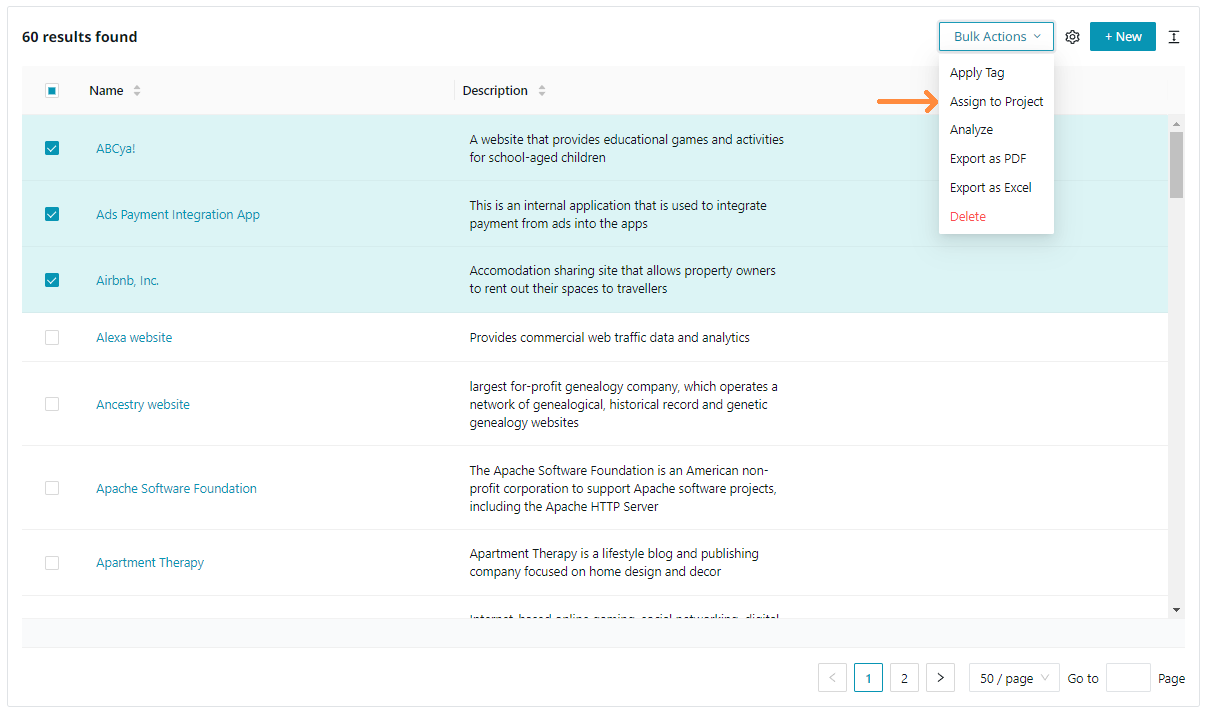
This brings up a modal that contains a list of projects. You can search this list by the name of the project by typing the project name in the search bar above the list.
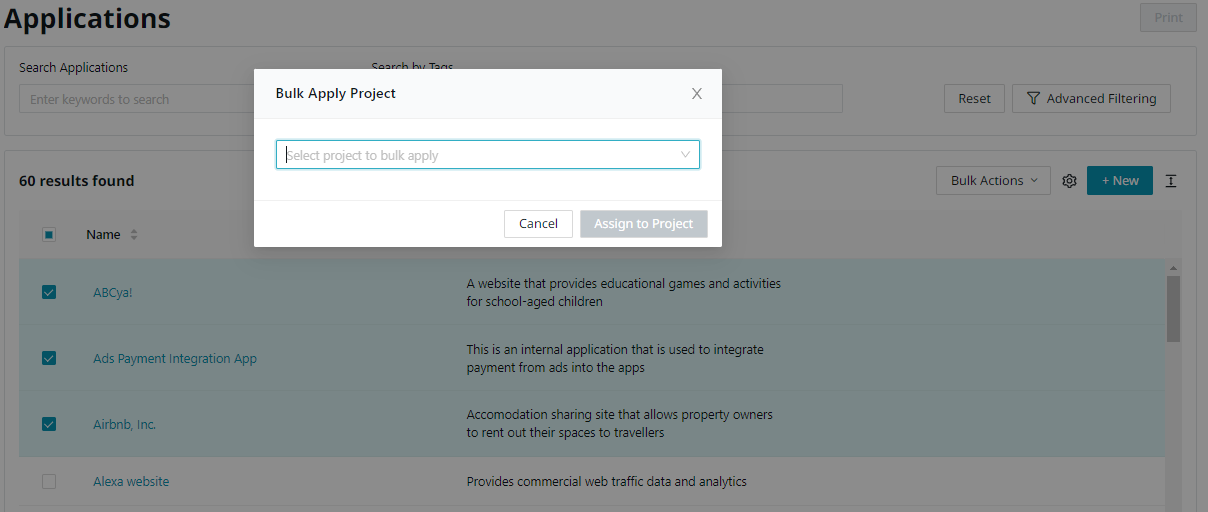
Once you have selected the project you want to assign, continue the process by clicking the Assign to Project button. If none of your selected applications have projects assigned to them, you will see the confirmation message directly.
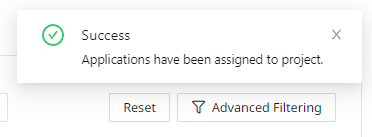
If there are any applications with assigned projects, you will see a warning modal containing a list of the conflicting applications. You can resolve the conflicts by clicking the Remove button beside each list item to deselect the application. Removed items will not be assigned to the project you selected.
You can also click the Overwrite button to remove the conflicting applications from their current project and assign them to the new project.
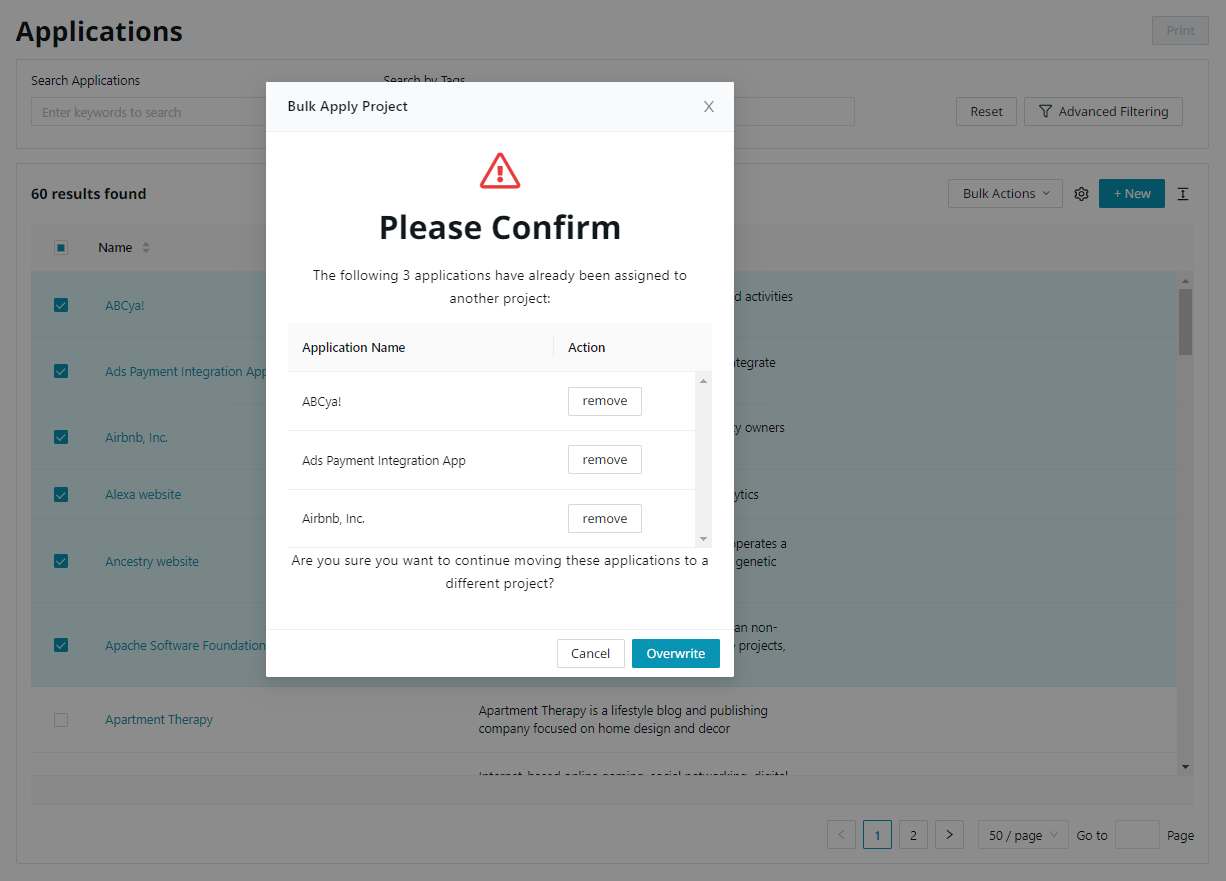
Finally, you will see the confirmation message.
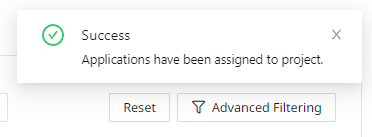
Overview
Once you’ve set some goals and added some apps to your projects, you’ve laid a solid foundation to migrate your first set of applications to the cloud.
Go to Projects under the menu or manually visit https://my_workspace.tidal.cloud/projects. You’ll notice some changes in this view. We’ve added new sections that give you overall timeline, assessment progress and transition types. We only have one project now, but as your portfolio grows, you will be able to easily keep track of where exactly each project is at in the assessment process. This section highlights the progress, timeline of the project, and gives you access to dive into the rest of the project’s details.
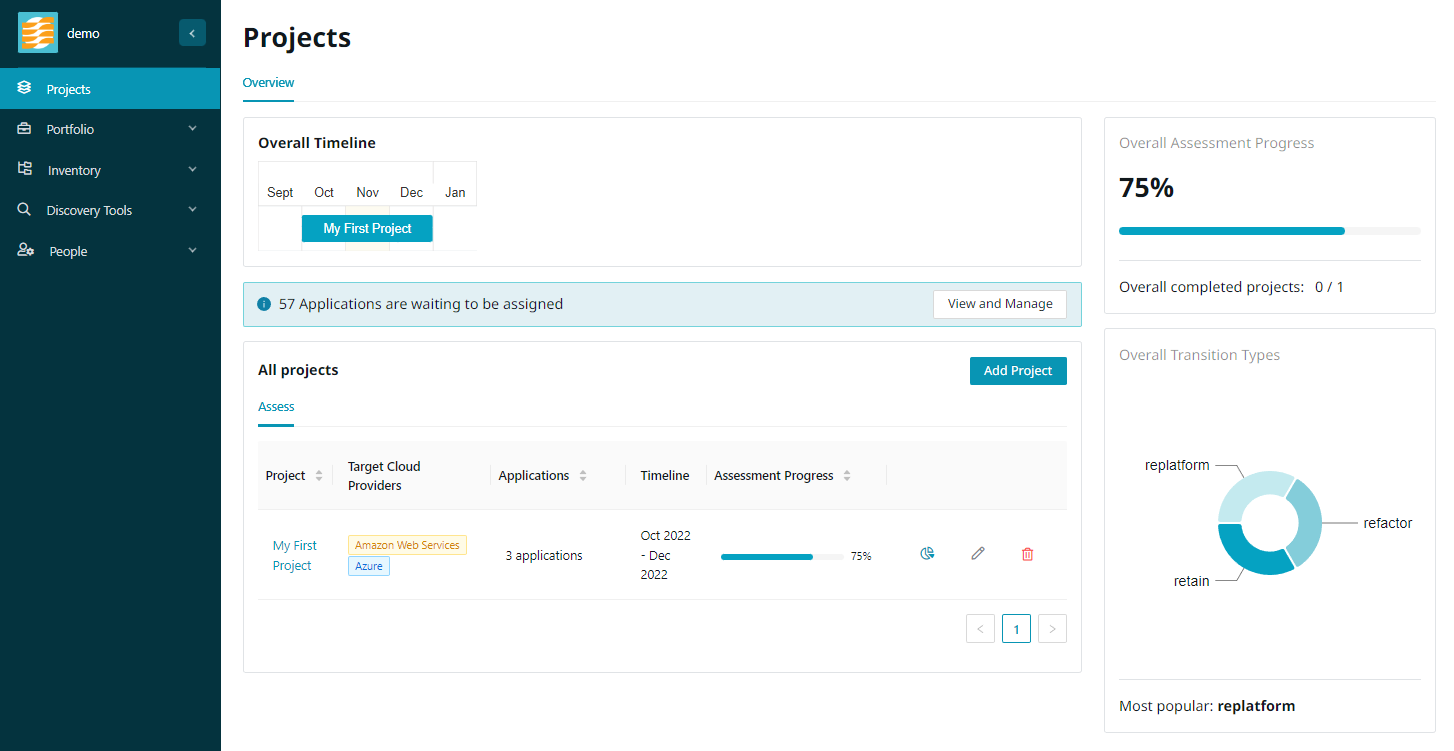
You can open up any project’s details section by clicking the name of that project in the table. Here you can see more information, around the finances, timelines, and project goals.
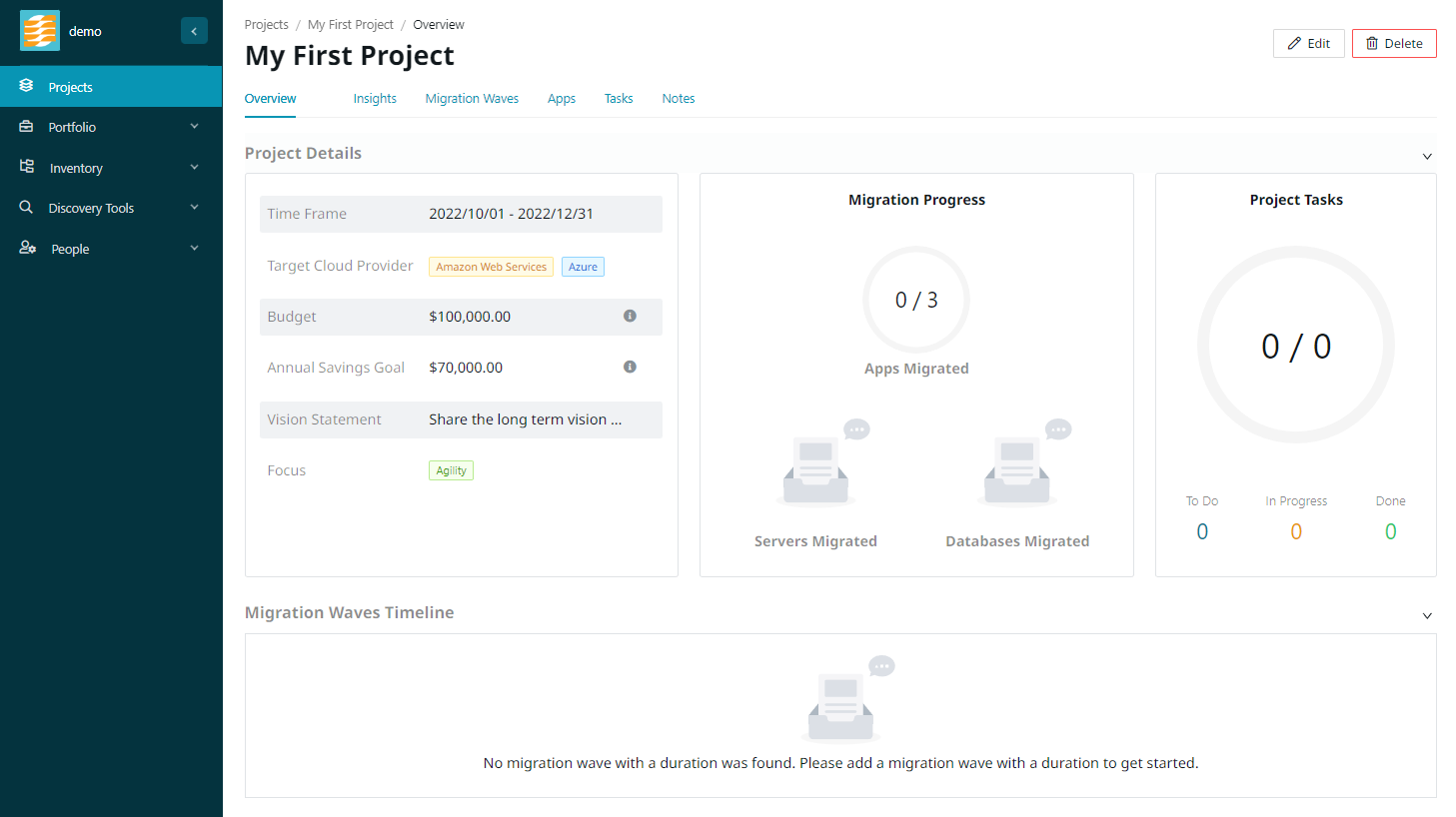
You can find more information about the project in various tabs.
Insights
Finally, after filling in all the information about your project and adding some applications to it, you can get a birds eye view of your project by clicking on the Insights tab. This will lead you to our insights page, where you can get an overview of your financial highlights, assessment overview, migration ROI, application resource utilization, security vulnerabilities, and technology breakdown.